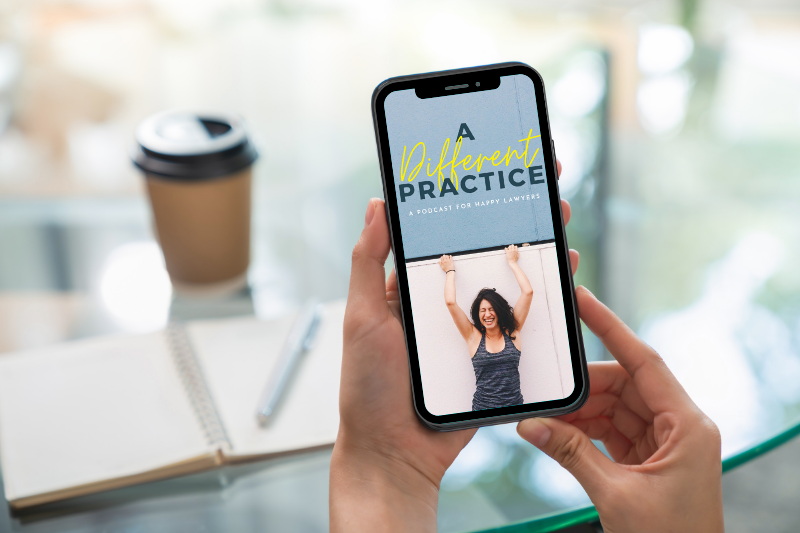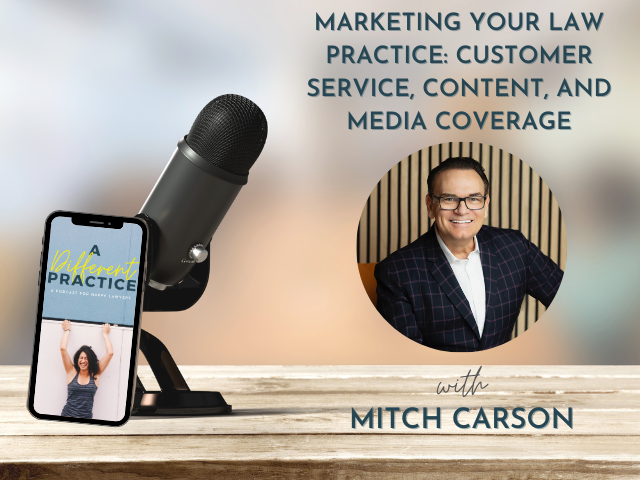Apple | Spotify
Episode Description
Get ready to level up your law practice efficiency with just a few keystrokes! In this episode, Lauren shares how a simple software has transformed her business.
Lauren explains the many ways she’s incorporated TextExpander snippets and shortcuts into her daily workflow – from auto-filling legal terms, email templates, billing links, and more. She breaks down specific examples across each stage of the client journey to show how a few preset phrases can shave hours off repetitive tasks.
Whether you’re drafting court documents, communicating with clients, or tracking your time, Lauren demonstrates how TextExpander can help you work smarter, faster, and more accurately. Even if you think you’re already efficient, she explains why it’s the small changes that end up making the biggest impact over time.
If you’re looking for actionable tips to systematize and streamline your law practice without a huge time investment, this podcast episode will give you plenty of ideas to try. Lauren makes a compelling case for how a simple $40 per year software can pay for itself many times over in boosted productivity and reduced frustration.
Listen now!
Episode Resources
Episode Transcript
LAUREN: [00:00:00] Where I’m spending my time is partly on that custom communication required. It’s on advocating and counseling the client. It’s on providing that empathy and compassion that every client needs individually. It’s not spent on writing the same thing over and over again. Welcome to a different practice.
I’m your host Lauren Lester, and I’m obsessed with all things business, wellbeing, and optimizing the practice of law for solo and small firm lawyers. I started my solo practice right out of law school, built it from the ground up, and now work for days a week while earning well over six figures. I’m here to share tangible, concrete tips and resources for ditching the legal profession’s antiquated approach, and building a law practice that optimizes growth and enjoyment.
Think of this as grabbing coffee with your work bestie mixed with all the stuff they didn’t teach you in law school about how to run a business. Pull up a seat, grab a cup, and get ready to be encouraged and challenged. This is a different [00:01:00] practice.
You know when you watch a video and someone says, TikTok made me do it?
Well, this is my Marty made me do it episode. Welcome everyone to another episode of a different practice. So excited to be here with you today and a special shout out. And thanks to Marty, because he gave me a tip that has allowed me to increase the efficiency of my practice with as little as two letters on my keyboard.
So several years ago now, Marty and I were recording a podcast about our favorite technology. And one of the softwares that he shared was text expander. And I had never heard of this before, but I can confidently say that since then it has become one of my most favorite tools. I use it hands down more than any other one every day in my practice, and I honestly couldn’t imagine running my practice without it.
So TextExpander, if you’re not familiar, is the number one text replacement and keyboard shortcut app. [00:02:00] It’s a tool that creates customizable and shareable snippets of text that allows you and your team to fly through repetitive tasks quickly and expanding the things that you type regularly. And the great thing, and one of my favorite things about TextExpander is that it works across all different softwares and programs.
So from email to Word to your browser, you can use the same exact shortcuts everywhere. For less than 40 bucks a year for an individual license, you can fly through repetitive tasks, save time by reducing repetitive typing, and increase consistency and accuracy. all the while improving productivity and efficiency.
So in this episode, I’m going to share the ways that I use TextExpander to increase the efficiency in my practice, as well as some other ideas for how you can use it too to improve your efficiency. By the end, I think it will be pretty clear that 40 a year is a deal for the time this one tool can save you.
All right, so let’s get into 10 different ways to use TextExpander to [00:03:00] increase efficiency. The first is one of my favorite ways to use TextExpander, which is with common legal terms and abbreviations. We use these All the time as lawyers, we rattle them off like they’re a totally different language that only we understand.
And while I know what SFS or PET stands for, the client often doesn’t know. And so I don’t want to spend time writing those out every single time I have to write them dozens of times a day. So I created a snippet for each. I have about three dozen at this point. of common legal terms and abbreviations that I will just type in using the snippet for TextExpander and then it writes out the whole thing.
So this makes it really easy to make sure that the client knows exactly what I’m talking about but I don’t have to waste time writing the same words over and over again. Another way to use TextExpander is if you’re ghostwriting and require a disclaimer to be put on the draft. So when I ghostwrite a document for a [00:04:00] client, I use TextExpander to include the required disclaimer that we have to have here in Colorado.
I don’t have to go look it up. I don’t have to waste time finding another document that I think has it in it, but it doesn’t. And so what’s another client that maybe I used it for? Waste of time. I literally can take four keystrokes and it fills in automatically the exact language that I need. So I don’t have to worry about it.
I do something similar with the conferral statements that are also required here with emotion. Which is the third way to use text expander in your practice. One thing that’s really cool about text expander is that you can set up your snippets to ask for a particular information for the situation. So instead of having it be the exact same text every single time, you can identify that You need to put in the client’s name or you need to put in the party term or whether there’s an opposing party or an opposing counsel, you’ll choose from one of those options.
Or maybe you just have to put in particular information to the [00:05:00] client. You can set up fields within your snippet that calls for that information when you go to use the snippet so that once it pastes it into the Word document, let’s say, it has all that specific language in there as well. So for example, with the conferral statement.
I have to include whether I spoke to the other party if they’re self represented or to the other lawyer, and that’s going to be specific to the case. Like not every single time that I use a conferral statement, is it going to say the other party? Sometimes I need it to say the other lawyer. And so that’s something that I can choose from a dropdown right when the snippet gets pulled up and then I hit enter to have it properly enter the right terminology that I need for that particular case.
If you do a lot of drafting of pleadings that requires case citations, you could use TextExpander to include those case citations or references that you commonly use. Say you find that there are 10 cases that you’ve referenced frequently, create a snippet for each that can be easily put into a document.[00:06:00]
You could even include language of the actual quoted text that’s commonly used or a summary of the case. Especially if you wrote it once and you really liked the way that you wrote it and you want to use that into the future. Again, instead of trying to remember what case did I do that in? What document?
Let me spend 10 minutes trying to dig through all of my former cases to find it or to do a search that’s not coming up with the right results. You could instead create a snippet of it so that every time you needed to use. Jones versus Jones. You not only have the citation written exactly like you want it, but if there’s specific language from that particular case that you often reference, you can just include the specific language as well.
And of course, once the snippet gets pasted into your document. You can edit from there if you’d like to make it slightly different, but you’re giving yourself a good starting point. And again, you’re doing it within two seconds versus the time that it’s going to take you to go look up the case or look up how it was used previously.
Another way to use text expander is to [00:07:00] have your email signature available for when you’re going to use it outside of your email client. For me, I send file requests through Dropbox or need to request an e signature on a document. And there’s often an option to include the message to the recipient, but it’s just a big blank text box.
And so if I put in, here is this document that I need you to review and see. Sign. Presumably the client or the recipient knows that it’s coming from me, but I like to be able to include my signature snippet in there as well. And so I’ll use that text expander command. It will include my signature and also includes the email disclaimer in that as well.
So in case for some reason, maybe I typed in the email address wrong, where this request is going to be sent to, it has that email disclaimer in there that it’s only intended for the right recipient. And if you get this by accident, please delete it, right? All that’s in there. And so I don’t have to go look it up and copy it.
I can just do four keystrokes and then it plops my entire [00:08:00] signature in there. as well. I don’t know if you all experience this, but I hate having to write and figure out case captions. A lot of the times the formatting can get you messed up because of how they have to appear and you have to have the exact formatting and certain number of spaces in between words.
So you can use to not only create the shell of a caption, but you could also set it up to be specific for certain cases so that every time that you need a new pleading or new document needs to be drafted with a caption, you could just plop in the basic shell and then type in the client’s information or even better, Plop in the caption for that particular client.
It already has the parties, it has the case number, it has the court information. You don’t have to go copy that from a former document. You can just put it all in there at once. For me, this saves me so much time for not having to go find another document that has the caption and copying it in to ensure consistency.[00:09:00]
I just find it’s a lot of wasted time, so using TextExpander to do this is going to save you time and make sure that everything looks really consistent and always the same. This is particularly helpful if you are not the one always drafting, so making sure that your staff understands to use TextExpander and you can set it up where your snippets are shared across your staff.
Staff, you can have a team access that they would be able to, every time they draft a pleading, you know that the caption in particular is gonna look exactly how you want it to look. Saves time of going back and forth and makes it really easy on the staff to know that they’re doing it right.
So the seventh way that I use. text expander is around billing. I use it to be able to send clients a custom link to make their deposit payment. And again, I’m able to put in the specifics about the case here, including the matter name for my own internal billing references, as well as the amount of the deposit.
So I use [00:10:00] LawPay to process my payments. And so LawPay has a pretty generic structure for requesting payments, whether in trust or in your operating account. I like to go ahead and put into the URL string the matter so that the client doesn’t have to fill that in. And I know that it’s consistent and it’s right and I don’t have to waste time trying to figure out whose payment this case is for.
And then also the amount. So again, the client doesn’t have to put that in. They don’t mess it up. They don’t underpay. And then I have to go back to them and ask for more money. And so I’ve set up a snippet that has the general URL from. LawPay and then has two text boxes that pop up when I go ahead and try and enter that into an email that asks me, what is the matter and what is the amount?
And once I input those and hit submit, then the link goes into the email body and then the client can click on it. And I know all the information is getting processed. So again, using text expander for simple things like sending billing links, makes it easier to get paid, makes it [00:11:00] easier to organize payments is really helpful.
One of the biggest areas that I use text expander is to provide communication for the different steps in my representation. So I have a prewritten email that I send once a client has. paid of the next steps that we need to take. One feature of TextExpander 2 is that you can actually include keyboard strokes in your snippet.
So for example, if I want to write an email, I’m going to have my cursor in the subject line. And so I can actually initiate my snippet. So it’ll include not only the. Subject, but it’ll include a tab so that then it jumps down to the body of the email and then fills in the body So instead of using two one for the subject and one for the body You can just use one snippet and it fills in the subject and the body.
So I use this throughout the representation I use it to recap meetings that are pretty common in certain types of cases. So for probate, for example, I have a kickoff meeting with [00:12:00] every new probate client and I go over all the stuff about probates, all of the information that they need to know, next steps, but there’s a lot that we cover.
And so because I have a template for my meeting itself, I transferred that into a meeting recap. And so I have a snippet that covers. All of the topics that we’ve covered, it’s already written. So when I get back to my computer, I’m able to send the client a really easy meeting recap that goes over exactly what we talked about so that they have it in writing as well.
And this continues during the entire process for me, no matter the case type, I send out questionnaires using text expander. I send out information that their initial drafts are ready for review. I send out information when I’ve revised a draft. Based on their feedback, I send out information about how to execute a draft, let’s say for a marital agreement.
Once I have a final version, I have a snippet created that has the five or six steps that the client needs to take to make sure that they execute their document [00:13:00] entirely. So it goes over, make sure you initial here on page three and make sure you initial at the bottom of every page and you have to sign page 12, whatever it is.
because it’s consistent across the board for every client. It makes it really easy for me to include that language to every client. It takes me about three seconds, but it also gives the client all the information they need. Again, the alternative is that I keep these somewhere in a Word document and every time I need them, I have to go find that.
Folder and then the word document, right? It’s going to take probably five to six times as long to do that versus text expander. I can do it in just a few seconds and all the information is right there. Don’t have to copy and paste. Uh, it just populates it for me. So I even use this approach down to the wrap up email that terminates an engagement.
Because I have these pre written snippets, I’m able to ensure that I cover everything, that I say everything that I want to say. If I were to do these by heart every time, I’m sure I would get [00:14:00] 70 to 80 percent because it’s so ingrained in me. I’ve done it so many times, but there are definitely times that I’m going to forget something.
So using the snippet allows me to make sure that of the five points I want to make, I make the five points every time. So I don’t have that moment where I think, Oh shoot, I just emailed John his wrap up email. And I forgot to mention that he should be sure to make a digital copy of his estate plan and keep it somewhere safe.
That’s something I try and tell every single client, but. I was distracted by something else and I forgot to include that one little detail for him. So now I have to go back and say, Oh, sorry, I forgot, which looks a little disorganized and maybe for some clients a little bit unprofessional, but I don’t have to worry about that because I’ve written it once.
and I know it’s always going to be in there and if there is something that I think about if I’m writing it and I think, oh you know what, I want to start including a request to provide a review in all of my wrap up emails which I did last year, then I just go into the snippet and I update it to include it with the language that I [00:15:00] want and then I can have the peace of mind that going forward Every time I use it, it’s going to have that extra language in there and I don’t have to worry about missing it because it’s a new thing I wanted to implement and I don’t have the behavioral pattern and making sure that I do it all the time.
That’s definitely going to be something that would be missed more with TextExpander. I don’t have to worry about that. This point I would probably say. 70 percent of the communication that’s required for most of my cases during the representation is pre written through TextExpander. I’ve created a very systematized process based practice, which really helps me.
It’s how I want to work. It also helps the client. And because of that, I’ve really leaned into using these. snippet to make sure that I have all of the communication from start to finish, mostly written. And then I just make tweaks for the particular client situation or unique things that have come up so that I can address those as needed.
This also allows me to make sure that where I’m spending my time is partly on that [00:16:00] custom communication required. It’s on advocating and counseling. It’s on providing that empathy and compassion that every client needs individually. It’s not spent on writing the same thing over and over again. That honestly drives me nuts.
So if you’re in that same camp, this is going to be your new best friend. All right, the second to last way that I use TextExpander in my practice is around time tracking because much of the work that I do is similar across different cases. Like I just mentioned, it’s pretty systematized. I’ve created snippets for my time tracking records.
So instead of writing out drafting petition and sending to client for review every single time I do that, which is what I’ve been doing for some time, I created a snippet that is four letters that puts that phrase in when I need it. And this is something that I just started doing this year when I found myself saying, God, I write this all the time.
Like this is the same thing I’ve written this. three times this week. And I’ve written this exact same time tracking [00:17:00] record 10 times this week. Anytime I find myself saying that, like I’m doing something repetitively, there’s no difference in it, is where my brain then goes, how can I make this more efficient?
So, so far as I’ve been using them, I’ve just created the snippet. So every time I find myself writing a time tracking record that I think, oh, this is one that I write pretty frequently, I write it and then go ahead and create a. snippet. So that the next time I come up to it, I’ve already had that created.
One thing that I like about TextExpander is that it takes about 15 seconds to actually create a snippet. And TextExpander makes it really easy because you can actually just copy whatever word or phrase or email that you want to use as a new snippet and then go to text expander and say create from clipboard.
So it’s just one click. It takes your copied text and it creates a new snippet. You fill in a few details so that you can keep yourself organized and know what this particular snippet is all about. And then you’ve got it saved. You can also create folders, [00:18:00] which I do so that you can organize your snippets.
So I have them by time tracking records, let’s say, and I keep all my time tracking records in there. I have a folder for billing. I have a folder for the different case types for specific language that goes for those case types. I have a folder for all my abbreviations. So even though I probably have hundreds at this point, it’s not overwhelming because I can just go into a folder and easily find what I’m looking for.
But time tracking is a really great way because we consistently do very similar work. We can go ahead and at least put the basics into our time tracking records and then certainly fill in any specifics for that particular client, but that would cut down on at least half of the time. Nobody likes time tracking anyway, and so if we can make it slightly better and easier, maybe it’ll make it a little bit more enjoyable.
Who knows?
All right. The last way that I use TextExpander in my practice is around links. So there actually is three subtopics here. [00:19:00] So the first way that I use links is to my online calendars. So depending on the type of meeting that the client is looking for, whether it be just over the phone, or by Zoom, or in person, and the length of the meeting.
I can direct them to the exact link where they need to go for the particular calendar that has those specifics. I also use it for actually sending out the specific Zoom link. I don’t know if you’ve had that moment where you use your personal meeting in Zoom where you create a specific link. specific zoom link for a meeting with a client and then you have to like go dig up the zoom link and is it in the calendar or do you have to go back to zoom?
I just use it, especially if you reuse the same meeting. I just have that same zoom link as a snippet. And so when the client sends an email of, Oh, I can’t find the zoom link or I’m sending them a confirmation of this meeting that we’ve scheduled, it has it in there and it’s. kind of readily at my fingertips.
I don’t have to go look it up. The other way that I use links for clients is to document. So when someone asks me [00:20:00] for the common court forms here in Colorado that the court provides, I have the links ready to go. I don’t have to go open up a browser, go find the form, copy the URL, send it to the client. I instead have them all queued up.
And so if somebody asks me, which I just had the other day, Hey, my spouse needs to fill out these financial documents, like where can they find the forms to do that? Hey client, no problem. Here they are. One, two, three strokes on my keyboard. There are the links. And then I shoot it off. I don’t have to waste time sort of redoing that every single time someone asks a common question like that.
And then the third way that I use links is just a common site. that the client might need to have access to. So for us here in Colorado, we have an e filing system that pro se parties can access as well. And so for some of my cases where the representation doesn’t include me filing on the client’s behalf, I want to be able to have that link readily available so that when the client asks.
So, I [00:21:00] can’t find it. I can easily just do two keystrokes and the link there pops up. Again, it’s not a common URL. The alternative would be that I would have to open up my browser, I would google search eFilingSystemColorado. I to find the site to then copy the URL to send to the client. So to make that a lot easier on myself, I just created a snippet.
I also use a snippet for clients and opposing counsel to provide a list of mediators that I like working with that I think do a good job. So part of some of the cases that I work on requires mediation. And so if a client is handling it on their own and they want to ask me, Hey, who are some mediators that I might want to check out, or I’m handling that communication with.
The opposing party or opposing council. I have that list of mediators ready to go. Again, it’s a quick keystroke on my keyboard and then it fills in the five or six folks that I say, Hey, let’s choose from this list. I don’t have to go look them up. I don’t have to look up their email address or their phone number or their [00:22:00] website every single time.
I don’t have to remember who’s on my list. I have it there ready to go. And obviously if things change, I just go into the snippet and I change the information that’s needed, but it makes it readily accessible to me to provide to others. I do the same thing for referrals. So if somebody comes to me, if it’s a potential client who I just can’t work with for whatever reason, I don’t have the bandwidth, I don’t practice in that practice area, just not a case that I want, whatever the reason, I have a quick snippet to be able to provide referrals depending on the practice area.
So if it’s a more generic one, I provide them the link to a directory that we use here in Colorado called Licensed Lawyer. If it’s a very specific, like, I need help with probate litigation that’s contested, which is something that I don’t do, I send them, oh, here are some colleagues I have that you may want to check out to see if they’re going to work for you.
I do the same thing with family law. So if you find yourself providing those referrals frequently, making a snippet for them makes it really easy to provide that information [00:23:00] without having to go look it up. And along those same lines, again, here in Colorado, on some of our family cases, we have third party investigators who are appointed, they’re called CFIs here, some states use JALs, some states use DLRs, all kind of in the same pot, although they all don’t do the same thing in every state.
But again, the client sometimes needs a list of like folks of who would you recommend? Who have you worked with before that has been fair? And so, whether it’s that I just I want to send them the general roster for them to go look at. I have all of those queued up, or if it’s a case where I do know the specific CFIs in the county that the client is in, I can send them not only the general roster, but also quickly give their list, give them a list of, here are the CFIs that I have had on cases in the past, and they have been very professional, neutral, thorough, so that the client has this.
Starting point, same thing if I’m working with an opposing council because most of the time the parties have to ideally agree on the investigator to [00:24:00] appoint. I can give them sort of my short list of here’s who I’d like to choose from and then kind of go back and forth from there. So again those common sites, common referrals, just information that you’re providing pretty frequently, Text Expander can make it really easy to keep that not only organized but have it right at your fingertips.
Because Text Expander is So, I’m going to go ahead and get started. But I’m still finding ways even this year to incorporate it more and more. And so for less than 40 bucks a year for the individual license, I fly through repetitive tasks. I save time by reducing my repetitive typing. I’m increasing my consistency and accuracy, which is really important to me.
And most of all, it improves my productivity and efficiency, which for me as a business, the more efficient that I can be. The more I can [00:25:00] focus on value to the client, and the more, quite frankly, my profit margin is going to increase. And in working on making my practice more and more efficient over the last eight years, I’ve really found that it’s the small changes that make a big impact.
Certainly in terms of document automation, there’s a lot of heavy lifting and time investment on the front end, and that. That definitely can make a big impact. But outside of that, in terms of efficiency for me, I have found that it’s the small things. The small things like having to write the same email over and over again or to be able to send a link and having to go look for it or look for a specific language that I want to use.
Those small changes and being able to make those more efficient have made the most impact over the years. as they continue to compound. So in the grand scheme of things, text expander might feel like a small drop in the bucket, but the more small drops that you can incorporate into your practice, the fuller your bucket of [00:26:00] efficiency is going to get.
I truly think that text expander is the
Thank you so much for spending time with me today. You are amazing and incredible. Please don’t forget that. And until next time, keep building.
I’m over here giving you a virtual high five because you’ve just finished another episode of A Different Practice. For more from this episode, head over to adifferentpractice. com slash podcast for show notes and links to resources. If you found this episode helpful, let me know by leaving a rating wherever you listen to your podcasts.
And don’t forget to subscribe so you never miss an episode. If you’re looking for even more practical tools to optimize your law practice for growth and enjoyment. Be sure to sign up for our monthly newsletter. The link is waiting for you at a different practice. com [00:27:00] slash subscribe. I can’t wait for you to tune in next time.
Until then, keep building a different practice.